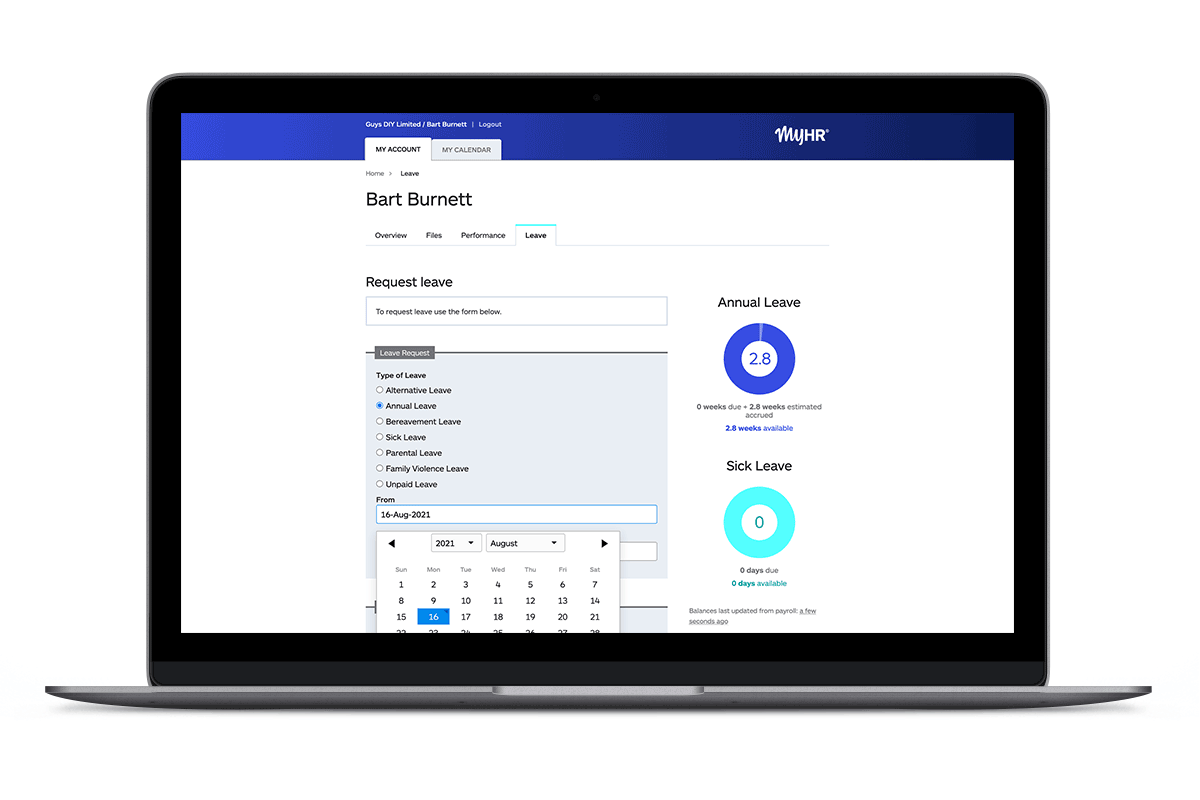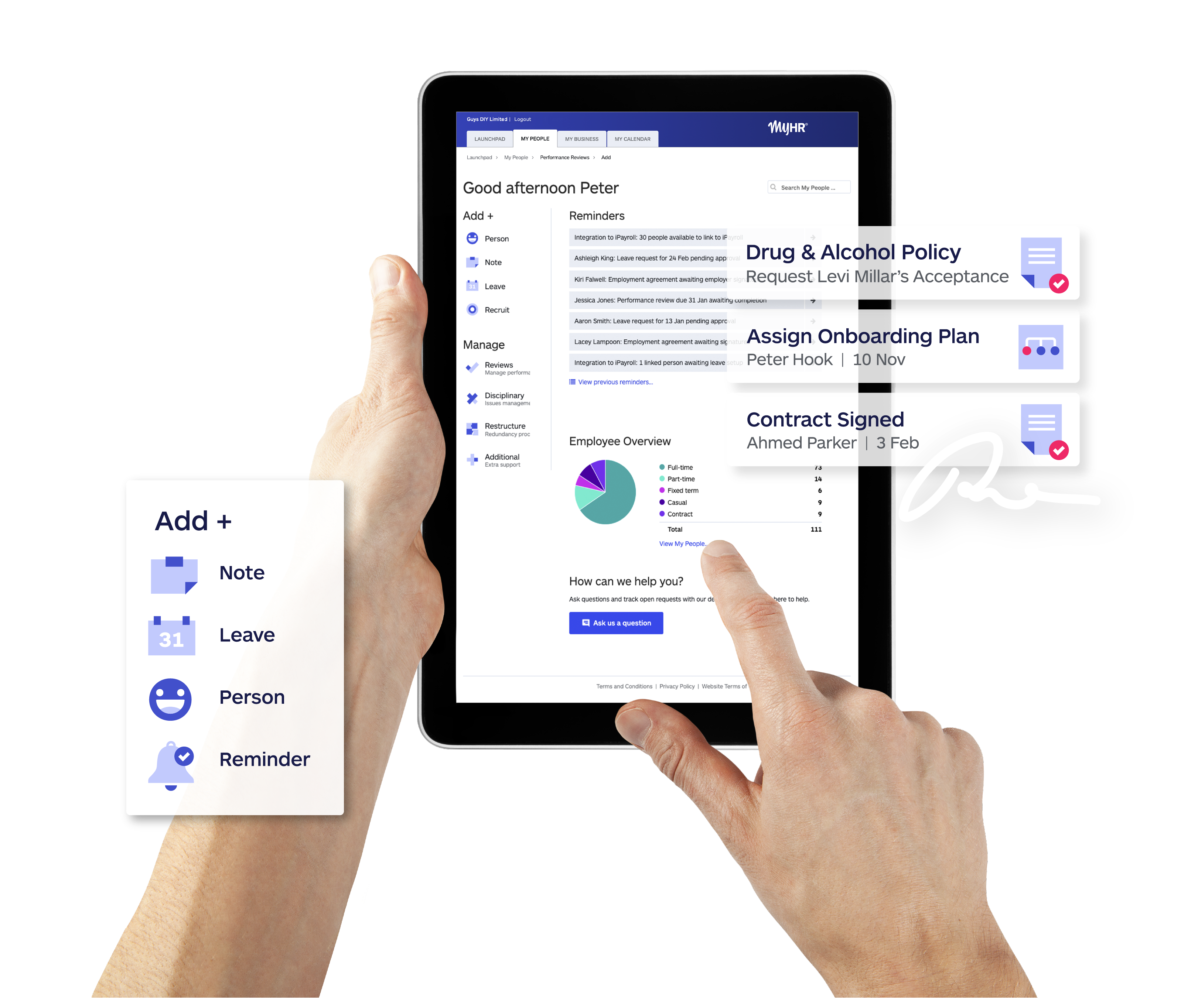We are very excited to announce our new integration with online payroll software, PayHero.
Our partnership with PayHero aligns with our ‘make it easy’ vision and focuses on reducing the level of administration associated with managing leave requests, processing leave in payroll, and onboarding new employees.
With this integration, our leave management tool is transformed into a leave application and approval hub, allowing employees with MyHR self service to view their current and correct PayHero leave balances, apply for leave and have it approved, and then have the relevant leave data sent through to PayHero for seamless payroll processing.
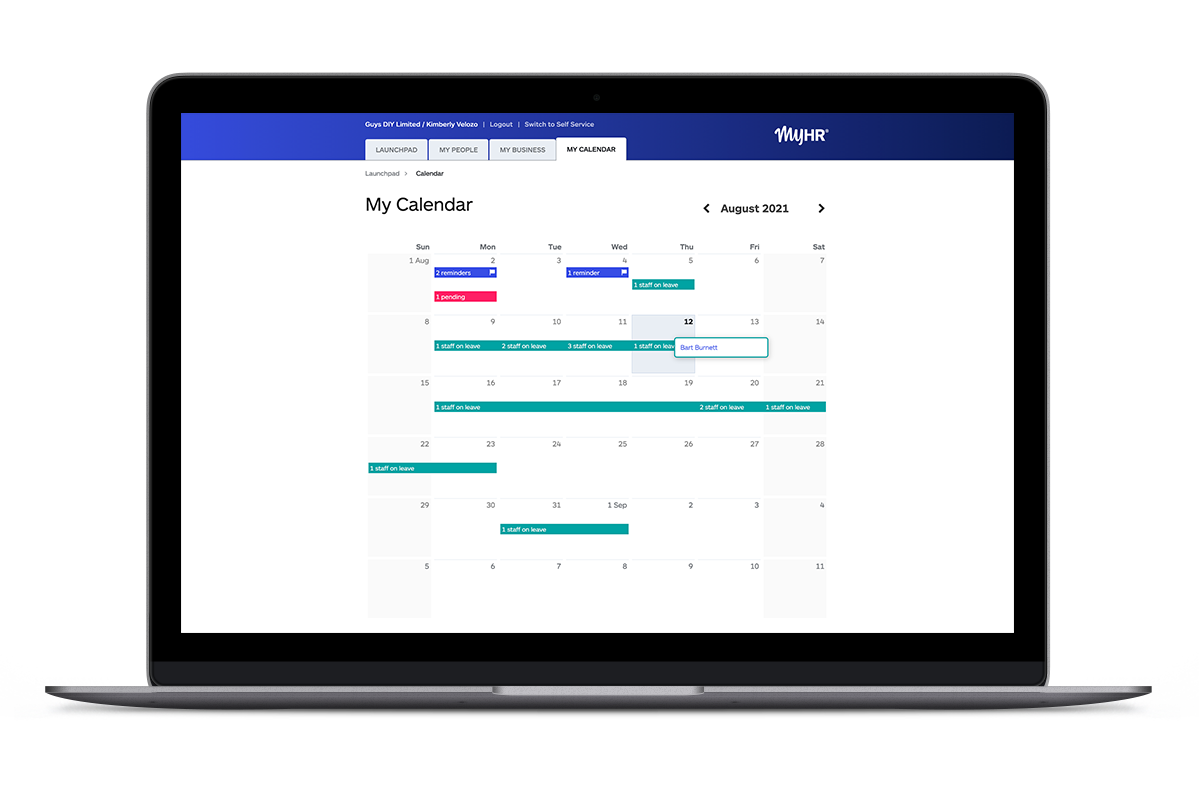
Integrating your account with PayHero
If you're an existing New Zealand PayHero user, follow these easy, step-by-step instructions to link your payroll to MyHR.
If you're not using PayHero but are interested in seeing if it is the right payroll system for you, visit: https://www.payhero.co.nz/.
Step 1
From your Launchpad, click your company name (top left). Select 'Manage Integrations'.
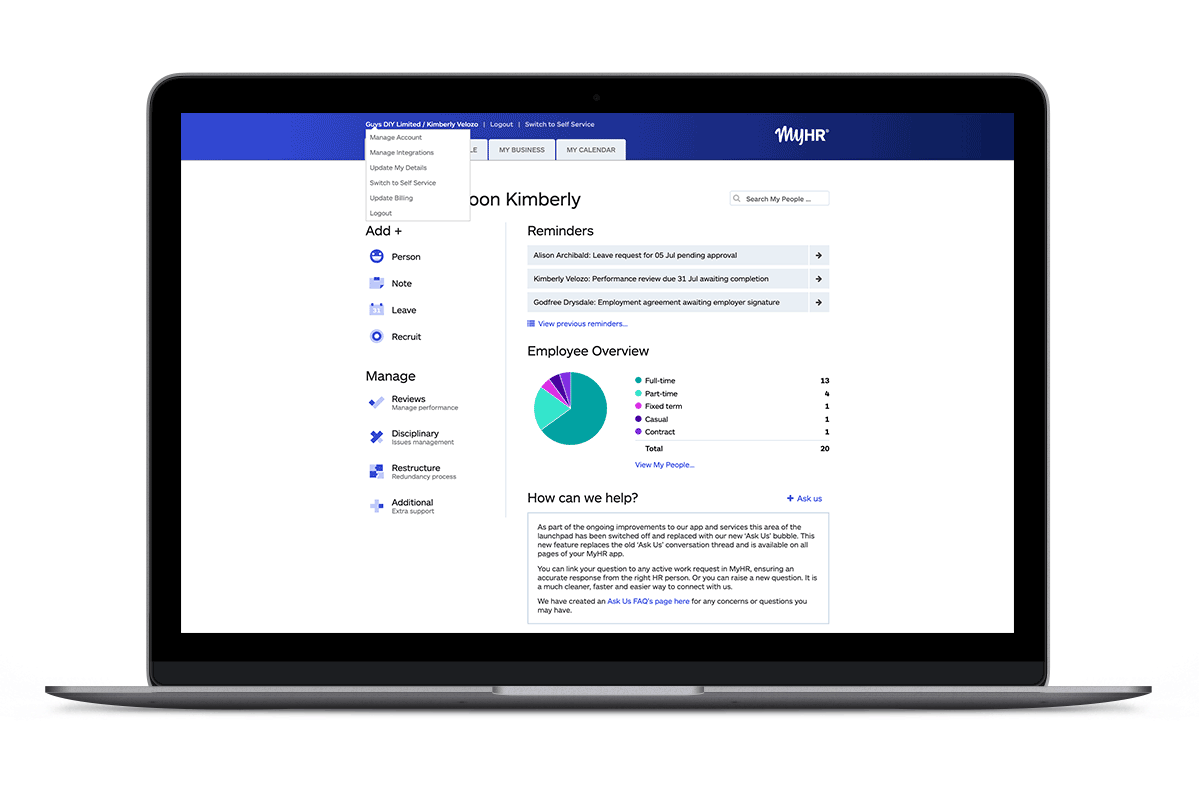
Step 2
Click on PayHero to begin your setup.
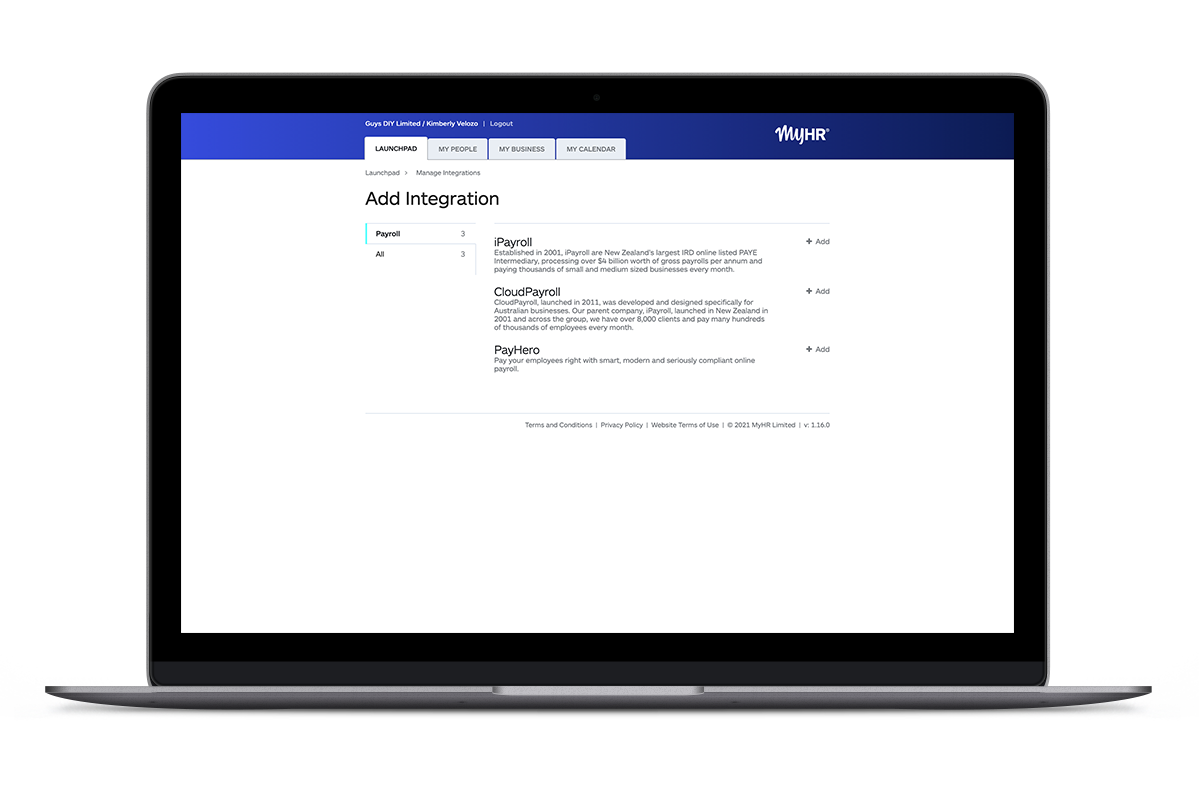
Step 3
Log in to PayHero and click on ‘Manage’ then on ‘Integrations. Click the green ‘Connect’ button next to MyHR. This will reveal your secure API key. Copy this to your clipboard.
-png.png)
Step 4
Back in MyHR, paste the API key you copied from PayHero into the box, then click on 'Authorise MyHR to access my PayHero'.
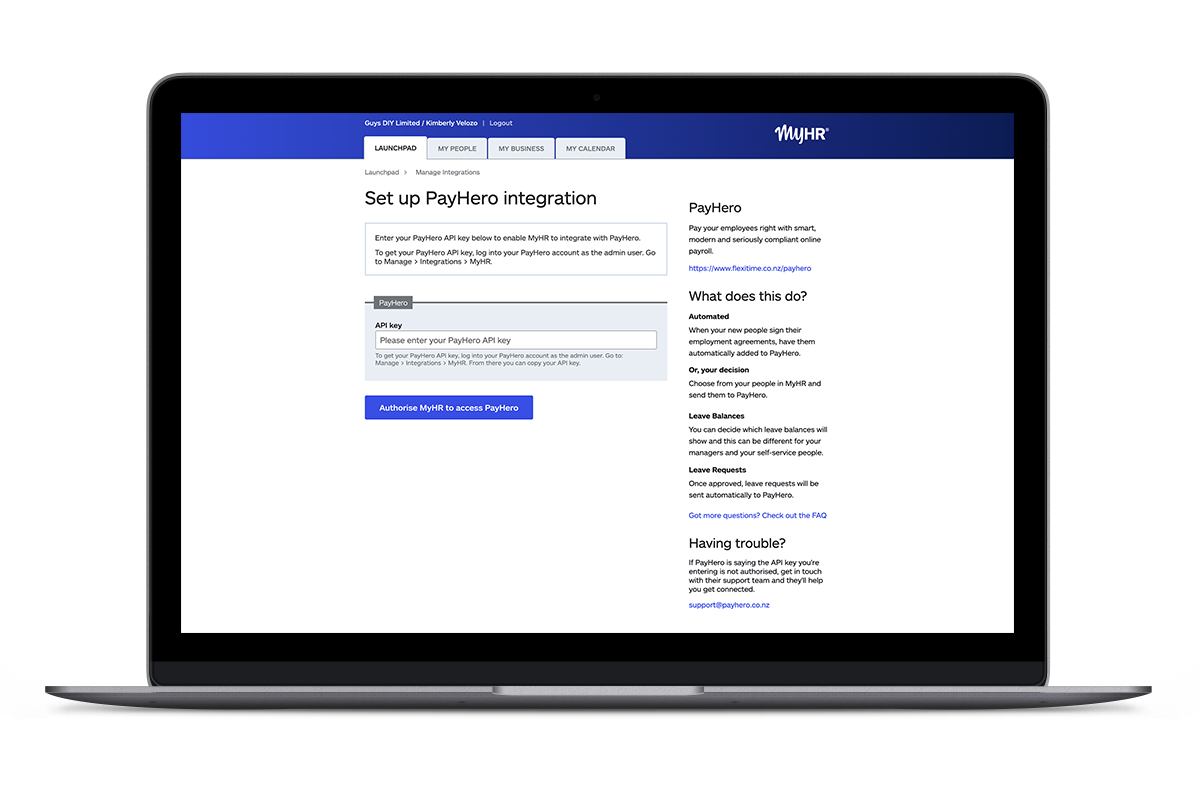
Step 5
Complete the 'PayHero - Complete Setup' form to customise how your PayHero integration will work, then click 'Save'.
-
Whether to add employees to PayHero automatically when they sign their agreement (recommended to save you the manual step of adding the person across)
-
Which leave balance types to show to management and which to show to your self-service employees
-
Whether to send approved leave to PayHero if it's for a period the employee has already been paid for (recommended to prevent having to manually add this leave)
-
Who your Payroll Administrator is
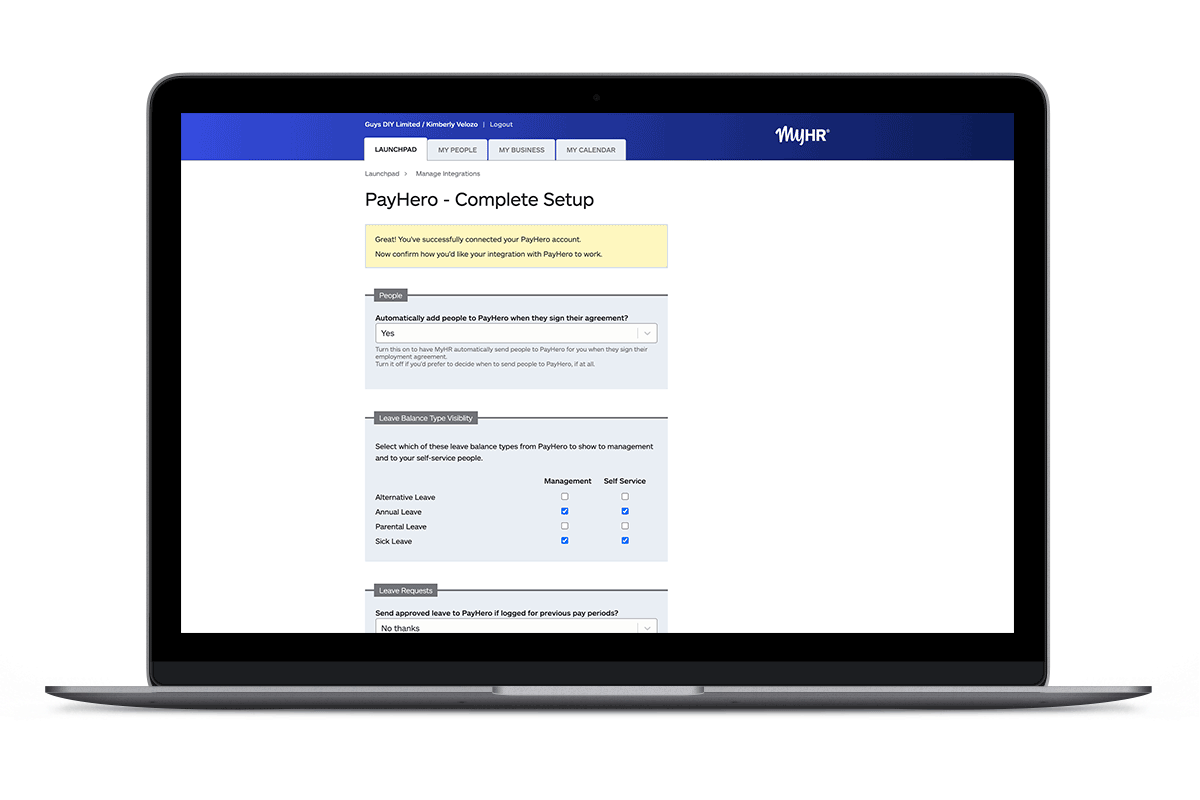
Step 6
Once you have saved the form, let us know at help@myhr.works and the MyHR team will take care of everything else.
Once the integration is complete, everything you need to manage the integrated systems is located within the Manage Integrations area of MyHR. From here you can sync, remove, and add people not initially set up, as you wish.
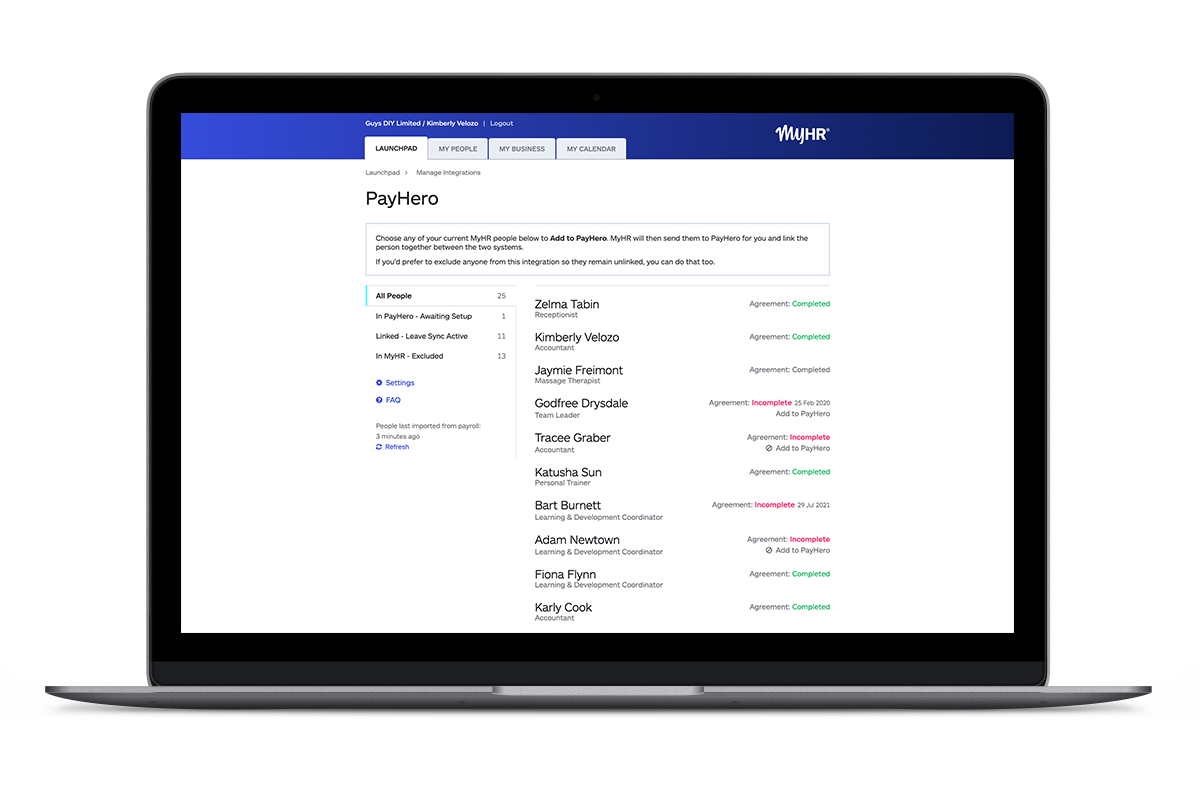
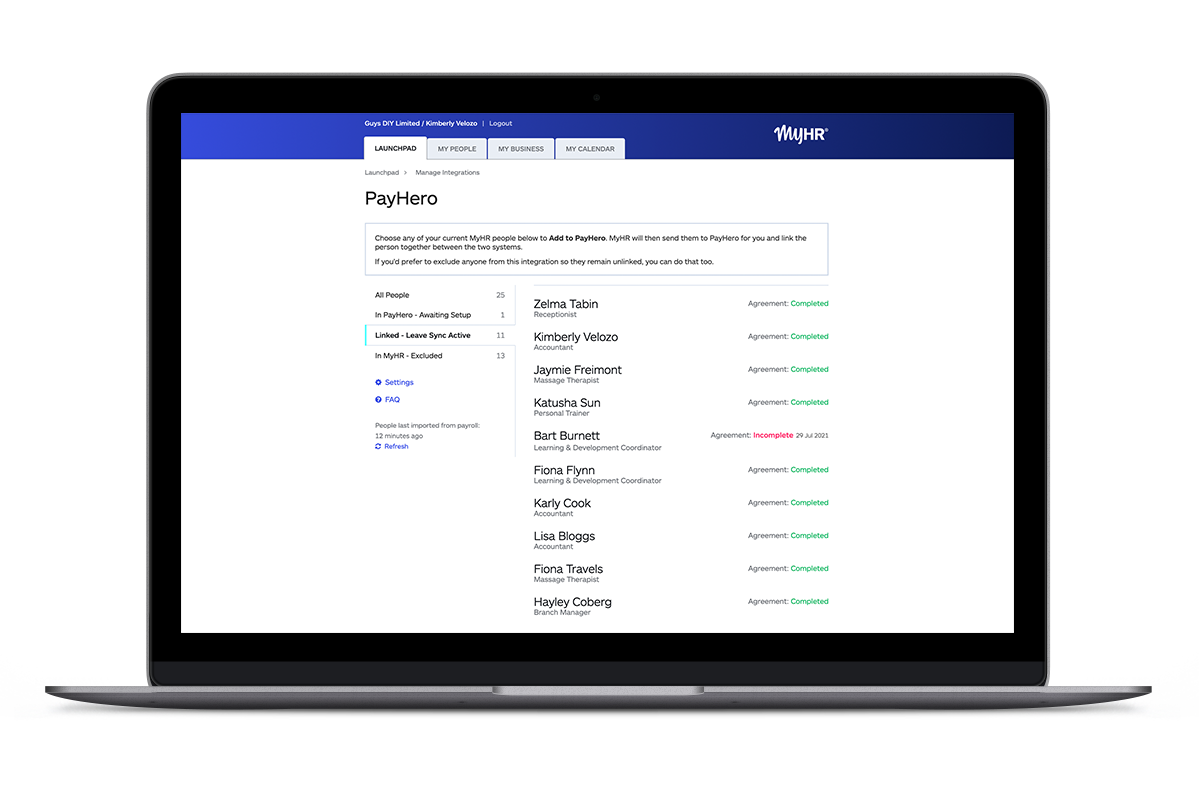 Additional customisation
Additional customisation
We understand that each of our clients’ businesses are different, and the level of information you want to display to your team members will vary, so we've made this integration customisable.
This means you can elect to show managers and employees different leave balances in MyHR, ensuring preferred levels of discretion.